
A while ago, I bought a brand new Tineco S5 plus Vacuum mop. It was a well loved appliance at my house and garage, at least when it worked perfectly.
Yesterday out of nowhere the mop decided to give up on me and started throwing errors like “Please restart or contact service” before increasing its vacuum level to full and turning off.
The vacuum kept playing the message even with a full charge and a clean water tank. I was confused and did not know what to do, so I decided to fix it before contacting the customer service and here is what you should do too.
But before you continue reading this article, you may first watch the short video I made about this topic. You can watch it below.
On the video, I showed the 2 simple steps to fix this issue: first lubricate the motor and then reset the Tineco vacuum mop by long pressing the “self -clean” button.
A Simple to Fix Tineco “Please Restart or Contact Customer Service” Error
1. Step 1 – Lubricate the motor
After some online research I found out that the problem was likely because of the pump failure.

I started by trying to get the motor to work again, so I applied WD-40 in the motor area which is right above where the dirty water tank goes.
WD-40 is an excellent lubricating agent and can help freeing up a struck motor blade or pump and making it work again.

After the spray, I took a small screwdriver to help turn the pump blades to free them. You can use any tool thin enough to get to the pump motor fins.
The blades felt a bit stuck at first and I wasn’t able to move it much. It turns out it happens due to seafoam effect which is a foam buildup that clogs the motor and the sensor, causing the error message.
2. Step 2 – Hold the self-clean button

Once I was done with the cleanup and lubrication of the motor, all that was left was the reset and restart of the motor. I long pressed the self cleaning button on the top of the handle while the vacuum was on the charging base.
This clears all the errors and hard resets the vacuum by connecting it to the base charging station. After completing the reset check if the errors still persist.
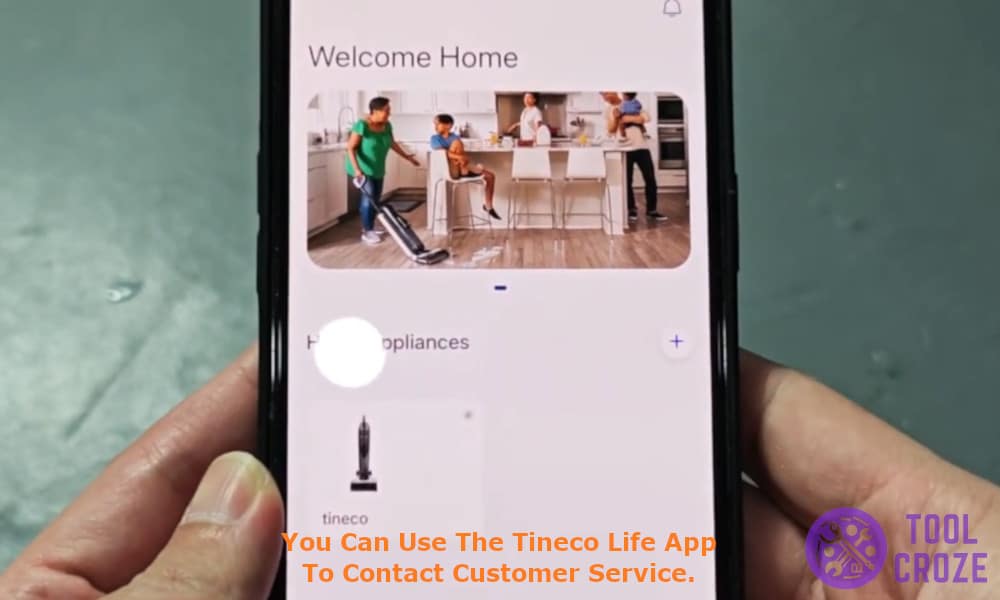
If you still doesn’t get rid of errors it might be the right time to contact the customer service.
You can use the Tineco life app which is used to connect the vacuum to the phone to contact the customer service for replacement or repair of the vacuum.

